How to Cancel YouTube Premium Subscription?
YouTube Premium is definitely one of the most renowned platforms that allow users to stream paid
video content without having to watch any annoying ads. With access to this subscription, subscribers
from all across the globe can stream millions of videos, download them for offline viewing, and get
access to unlimited YouTube music as well.
Due to this rising popularity of the platform, a lot of users started to join it which ultimately lead to a
hike in its prices. So, if you ever wonder why should you choose this platform despite its high price, then
don't forget to take a look at the perks and benefits it comes along with.
On the flip side, there are plenty of other platforms that claim to give you a similar set of services at a
lower price. Hence, these are a few reasons why users do not wish to continue using this platform. But,
it should be noted that, once you become a paid member of YouTube premium, you will be charged its
subscription fee every month.
So, what could be done in that scenario?
In case you also wish to discontinue the usage of YouTube Premium, then you can surely cancel it before
the billing date. This way you can avoid paying its monthly fee in the future until you purchase the
subscription again.
But, there is a piece of good news for you. Yes, you can stream videos using your membership until the
beginning of the next billing cycle. So, if it also occurs to you that you want to cancel your YouTube
Premium subscription, then I suggest you follow me through this read further. In the next section, we'll
be taking a look at How to Cancel YouTube Premium Subscription.
Steps to cancel your YouTube Premium subscription
If you are using YouTube through its mobile app and you wish to cancel the YouTube Premium
subscription through it, then you must follow these steps to cancel or stop your subscription. Here's
what to do:
1. To begin with, open the YouTube mobile application
2. After this, tap on the profile icon which is present in the upper-right section of the screen
3. Here, you need to locate the "Purchases and Memberships" option
4. Select one of the active memberships from the available list
5. Then, find and select the "Deactivate" option
6. To cancel your subscription, select the "Continue to cancel" option
7. Tap "Next" and choose the reason for the cancellation
8. Finally, select the "Yes, Cancel Membership" option
Conclusion:
Canceling a YouTube premium membership is one of the easiest tasks if you ever wish to do so.
However, this should be done after taking into consideration the features and services that you won't be
able to access after that. So, now I expect that you are able to find out what you were looking for in this
post.


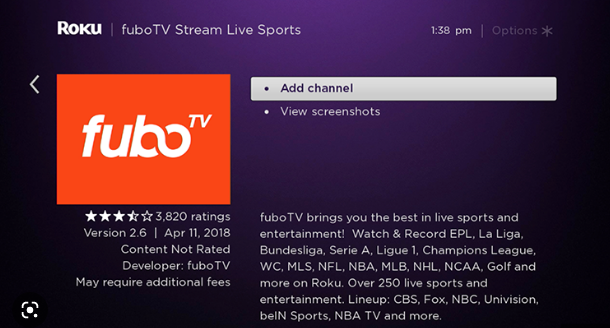
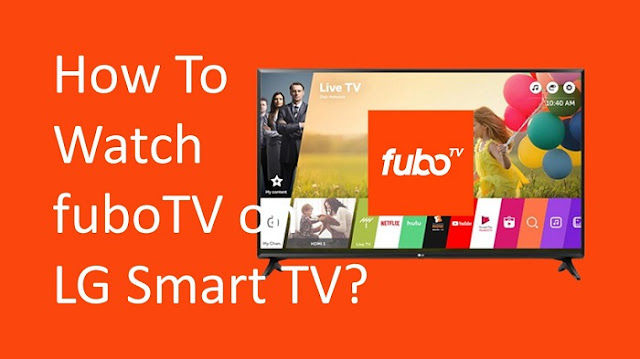
Comments
Post a Comment